Getting Started
Welcome to the Cisco Support Assistant Extension, a powerful tool designed to enhance your experience with selected Cisco products by providing tailored support directly through your browser. This guide will help you get started with downloading, installing, and using the Cisco Support Assistant Extension on supported browsers.
Downloading the Cisco Support Assistant Extension
To add the Cisco Support Assistant Extension to your browser, follow these steps:
- Access the Direct Link: Use the Chrome Web Store Direct Link (opens in a new tab) to navigate directly to the extension's download page.
- Add to Chrome: Click on ‘Add to Chrome.’ A popup will appear asking for confirmation.
- Confirm Installation: Click ‘Add Extension’ to proceed. The extension will then be added to your Chrome browser.
- Manage Extension: Once installed, you can manage the extension via “chrome://extensions/” or the extension tab beside the search bar.
Important Notes:
- Recommended Browser: The Google Chrome browser is officially recommended and supported for the best experience.
- Additional Browser Support: The extension has been tested on Microsoft Edge and confirmed to be functional. It can be made available upon request.
- Listing Status: The extension is unlisted in the Chrome Web Store for security reasons. Users are encouraged to access the extension through official Cisco documentation.
Supported Cisco Products
The Cisco Support Assistant Extension is compatible with the following products:
- Cisco Catalyst 9800 Series Wireless LAN Controllers
- Cisco Secure Firewall (> v7.0)
- Cisco.com Field Notices
Installation Process
The installation of the Cisco Support Assistant Extension is straightforward:
-
Direct Installation: Use the direct link here (opens in a new tab) to add the extension to your Chrome browser.
-
Video Guide: Follow the installation instructions in the below video for a visual step-by-step guide.
-
Pin Extension: Once installed, the extension will be hidden by default. You may pin it to your browser for easier access.
-
Activation: The extension operates on supported pages and will prompt you to activate it when necessary.
Using the Cisco Support Assistant Extension
Navigating Supported Products
Once installed, navigate through supported product pages or portals. A popup will appear to indicate the applicability of the Cisco Support Assistant Extension experience.
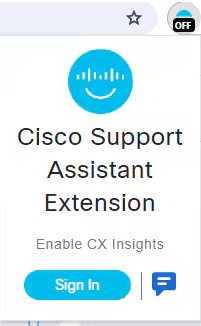
Unsupported Products
If the current webpage does not meet the compatibility criteria:
- A message such as “Unsupported Product” will be displayed, informing you promptly that the extension cannot assist with the current page.
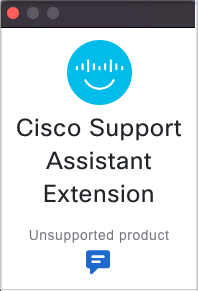
Authentication and Account Management
- Not Logged In: If you are not logged in, a prominently placed "Sign In" button will facilitate logging in via Cisco Single Sign-On (SSO), ensuring a secure and seamless login process.
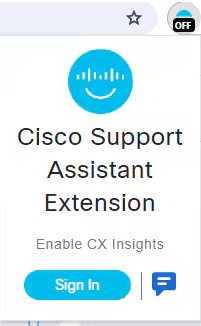
Additionally, you will receive a non-intrusive pop-up reminder to activate and authenticate your session on supported product portals.
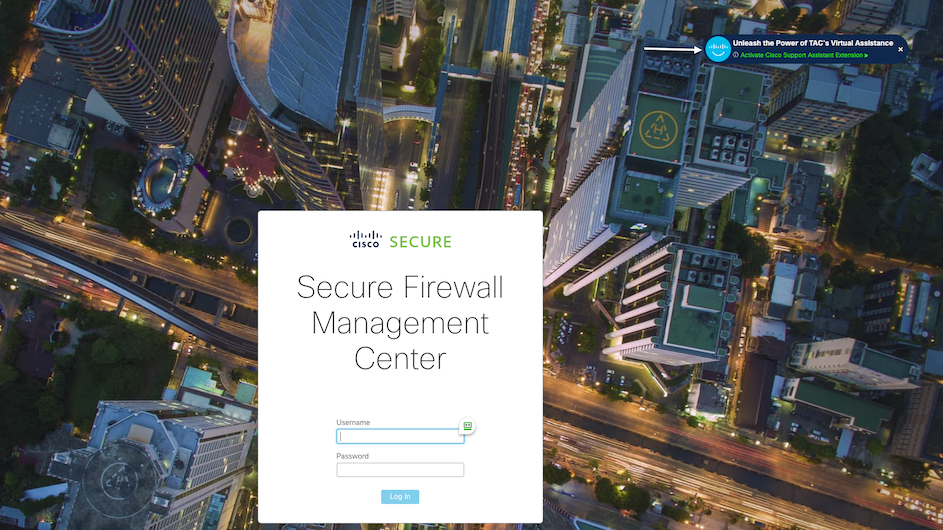
- Logged In: Once logged in, the popup window will reflect your authenticated status and the services available for the supported product.
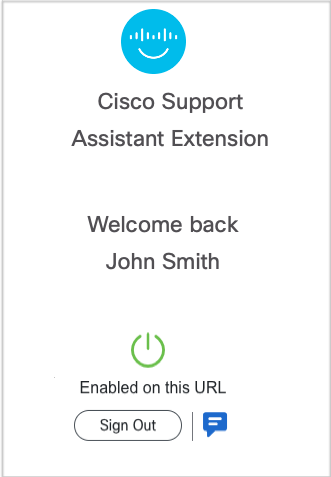
- Power and Sign Out: Use the power button in the popup to enable or disable the extension’s functionality as needed. A "Sign Out" option is also available for securely exiting your account.
We hope this guide helps you get started smoothly with the Cisco Support Assistant Extension. For any further assistance, contact us using the Contact option in the navigation bar.